Help Topics
-
Is your Facebook language is set to English(US)?
Yes / No / I don't know
-
Are you getting any Facebook errors at the bottom of the screen? Yes / No
-
Have you tried to manually delete the post that won’t delete.
Yes / No
-
Have you tried using the date filters to go past the item that won’t delete?
Yes / No
-
Are other Chrome extensions installed in the browser?
Yes / No / I don't know
-
Sometimes Facebook will error on a particular item or start erroring on all items if you delete a lot of activity.
More info
-
English (US) must be your selected Facebook language
Click here to set your Facebook langage to English (US)
-
Manually delete the item in the activity log, then refresh the page to confirm it has been deleted.
-
Use the facebook activity log date filters to show activity past the item that won't delete.
There are 2 known causes of this issue:
- An error in facebook's system: facebook is having trouble accessing the item.
Use the date filters to access items before the date of the item that is causing the error.
- Facebook is throttling your account because you are deleting too much activity too quickly.
Wait for facebook to remove the throttle on your account. This usually takes 15 minutes but it can take up to a day.
-
If facebook is not erroring on the same item in the activity log, then let the extension restart and continue.
You may need to use the throttle feature to slow the extension down.
- If facebook keeps erroring on the same item in the activity log:
Sometimes there will be activity in your log that will cause facebook to crash when you try to delete. This is a problem with facebook and there is no way for the extension to delete this activity.
Solution: Use the facebook filters and choose a date after the activity that is causing the facebook to crash. Run the extension to delete the remaining activity. Then manually delete activity around the item that is causing facebook to crash.
-
To view your license key, open the extension and click the link at the bottom that says License: FREE_TRIAL or License: FULL.
-
To use the extension on any computer, sign in to Chrome. After signing into chrome and turning sync on, you will have a Chrome license key that will work on any device.
Chrome license key that will work on all devices looks like this:
11668544071027336123
Extension license key that only works on one browser/device looks like this:
d0fa34b8f6d7fd053669b0bd4a4c
-
Follow the instrcutions on the Chrome Web Store to uninstall other extensions.
Click here to go to the Chrome Web Store Uninstall an extension page.
-
You should only have the Delete Facebook™ Posts, Photos, etc. extension enabled.
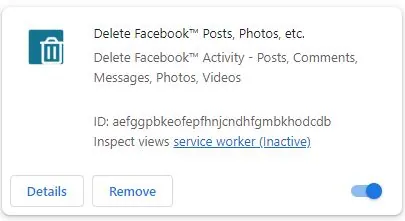
If PayPal is not available in your country, send us an email at support@socialerase.net and we will work out other arrangements.
Thank you for using the Delete Facebook™ Posts, Photos, etc extension!
Click here to review.
Contact
support@socialerase.net
Share this extension with friends
This app is not endorsed by, directly affiliated with, maintained, authorized, or sponsored by Facebook™ or Twitter™. The use of the Facebook™ or Twitter™ trade name or trademark is for identification, reference or descriptive purposes only and does not imply any association with Facebook™ or Twitter™ or their product brand.
©2026 Pioneerium, LLC
 Social Erase
Social Erase